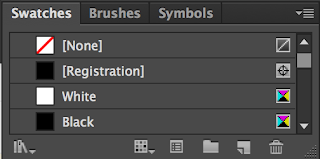We were asked to write a list of things I want to get out of this module:
What I want to get out of this module?
- Increase my workflow to allow me to work on multiple briefs
- Finish work to industry standard
- Present work to a professional standard
- Improve time management
- Understand the audience
- Move out of my comfort zone to challenge myself
- Get my work out there to reach a wider audience
Next we discussed what we had written as a class.
Group List
- Time Management and discipline
- Understanding realistic timescales
- Effective professional communication
- An award/prize/frame
- How not to get exploited/including getting paid
- Work on a range of briefs
- Identifying individual practises
- Brief Analysis
- Creative compromise
- Exposer
- Portfolio development
- Contacts and opportunities
Next we had to write a list of why I think live/competition briefs are useful:
Why are they useful?
- Create other opportunities
- Source of income/ placements
- Work on a variety of briefs
Next we discussed what we had written as a class.
Group List
- Improving professional practice
- Challenge of professional brief
- Commitment to being more than a student
- Developing clearer/ efficient working practice
- Real world benchmarking
- Professional responsibilities
- Confidence
- Contacts to industry
- Professional feedback
- Professional experience
Next we had to write the reasons why I chose the five briefs we were asked to bring in.
- Penguin design awards
- Packaging as a marketing tool
- Cats and dogs
- Transparency international
- Eezy tooth bruch logo design
Why I chose the briefs?
- Challenging
- Interested in the subject
- Money prize
- Change of placement
- Reach a wide audience
- Substantial/simple
Next we discussed what we had written as a class.
Group List
- Straight forward
- Short and simple
- Free to enter
- Interest/ Familiar with content
- Ethically motivated
- Prize
- The best that was available
- Creative freedom
- Range of problems
We got into group and broke down a previous brief from Churchill by answering the following questions:
What is the problem?
- Make children aged 11/18 be more aware of who Winston Churchill is.
What is the brief asking you to do about it?
- To inform and educate.
What is the brief trying to achieve?
- To improve knowledge and awareness.
Who will benefit?
- Parent, children, churchill company, England.
What is the message?
- Winston Churchill was voted the greatest Britton.
Who is the audience?
- 11/18 yr olds, people who don't know who he his.
How will the message be delivered?
- Wasn't specified, appropriate media.
Can you foresee any problems with this?
- Whats the purpose, tone of voice used.
We thought the brief was well written and had plenty of information to work from. However we went round the class and discussed each question and Fred answered each question suggesting the real motives to the brief.
What is the problem?
- The brand is worried about going bankrupt.
What is the brief asking you to do about it?
- They are worried and need help
What is the brief trying to achieve?
- They want more money
Who will benefit?
- The company
What is the message?
The company creates a stupid identity using a dog.
Who is the audience?
- Children/teenagers who are not eligible for insurance.
Fred summed up by saying competition briefs can be a scam by hoarding thousands of ideas for free that that they may later use without your consent. this made me realise the importance of selecting the write brief to get what I need from it.