Default colour mode is CMYK
Different methods of selecting colour:
The swatch pallet is the best way to use colour.
To delete unused swatches:
Then click on the bin logo.
To make viewing easier select:
It will look like the image above.
The registration swatch is for printing purposes
To create a new swatch select:
Its good practise to leave the swatch name as the CMKY values.
Process colour referees to four colour process printing.
Another way to select colour is by using the colour picker.
To edit a swatch, double click it.
You can use the colour dropper tool to select a colour from artwork.
To add colours from artwork select:
This will add the colours to the swatches panel.
The new swatches are classed as global were as the original swatches are local.
This allows you to preview colours with the global swatch by ticking the preview box.
This also allows you to adjust all tints with the original swatch.
Spot Colours
Spot colours are not printed using a mixture of CMYK. They are a solid colour.
Spot colours are much cheaper to use because they only use one ink.
It also allows for consistency for specific colour guidelines e.g. brand logo colour
Certain inks cannot be printed with CMYK e.g. metallics...
To acces spot colours go to:
Then go to Colour books
Go to PANTONE solid uncoated:
To make it easier to navigate go to small list view:
To add it to the swatch pallet simply click it and it will add it to swatches.
This colour reference system only works in commercial print.
Never change the name of the spot colour!
To print tints with spot colours it uses a halftone process. The size of the dots affects the tint e.g. the smaller the dots the lighter the tint.
To save a swatch palette to use on various documents or other adobe software go to:
To open the saved swatch in new document go to:
Save the swatch in the default place. Then go to 'User defined' and select the swatch to add it to the palette.
To export a swatch to another piece of Adobe software go to:
Save the file where you can easily find it.
To open the swatch in another Adobe programme go to the swatch menu and select 'load swatch'






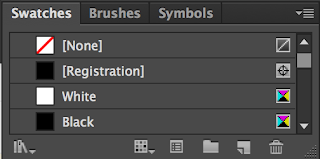














No comments:
Post a Comment